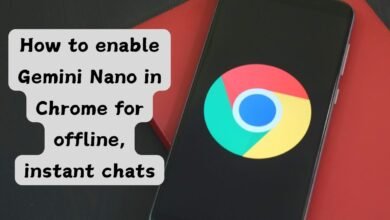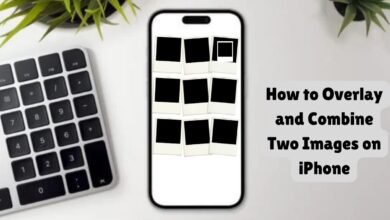How to Find the Serial Number of Your Laptop
Learn how to find the serial number of your laptop with these simple steps, essential for troubleshooting and warranty claims.

Understanding the importance of knowing your laptop’s serial number cannot be overstated. This unique identifier plays a crucial role in various scenarios, such as warranty claims, technical support, and even in situations of theft.
When your laptop needs repairs or replacement parts, the serial number is often required to ensure compatibility and validate warranty status. Additionally, tech support teams frequently ask for this number to provide accurate assistance tailored to your specific device. In cases of theft, having your serial number on hand can facilitate the recovery process by giving law enforcement a precise way to identify your stolen property.
Despite its significance, many laptop users remain unaware of where to find this vital piece of information. This lack of awareness can lead to unnecessary delays and complications when the serial number is needed urgently. To prevent such inconveniences, it’s essential to familiarize yourself with the various methods available to locate your laptop’s serial number. Whether you’re dealing with hardware issues, seeking technical support, or reporting a stolen device, having easy access to your serial number can make these processes significantly smoother.
This guide aims to simplify the task of finding your laptop’s serial number. We’ll walk you through multiple approaches, from checking the physical hardware to exploring software-based methods. Each method is designed to be user-friendly, ensuring that even those with minimal technical expertise can locate their serial number efficiently. By the end of this guide, you’ll be well-equipped to handle any situation that requires your laptop’s serial number, saving you time and potential frustration in the future.
What is a Serial Number?
A serial number is a unique identifier assigned to each laptop, acting as a fingerprint for the device. This alphanumeric code is specific to your laptop alone, ensuring that it can be distinctly recognized and tracked among millions of similar models. Serial numbers are crucial for a variety of reasons, primarily because they serve as a means of authenticating and identifying your device.
The importance of a serial number can be highlighted through various scenarios where it is frequently utilized:
- Technical Support: When you contact the manufacturer for troubleshooting assistance, providing the serial number helps the support team access specific information about your laptop model and its configuration.
- Warranty Claims: If your laptop is under warranty and requires repairs or replacement, the serial number is essential for validating the coverage and eligibility.
- Stolen or Lost Devices: In the unfortunate event that your laptop is lost or stolen, the serial number can be used to report the incident to authorities and potentially recover the device.
- Software Licensing: Certain software licenses are tied to the hardware of your laptop, and the serial number plays a role in ensuring the software is installed on the correct machine.
- Inventory Management: For organizations and businesses, keeping track of multiple devices is streamlined by cataloging serial numbers, facilitating efficient asset management.
In essence, the serial number is a vital piece of information that helps in the seamless identification and tracking of your laptop, ensuring that you receive the appropriate support and services tailored specifically to your device.
Checking the Laptop’s Body
Physically inspecting your laptop for its serial number is a straightforward process that can save you time and effort. Many manufacturers place the serial number in easily accessible spots to ensure users can find it without technical expertise. Below are the steps to locate the serial number on your laptop’s body:
1. Bottom Cover: Most laptops have their serial numbers printed on a label situated on the bottom cover. Simply turn your laptop upside down and look for a sticker with a barcode. The serial number is typically located alongside other product information.
2. Under the Battery: For laptops with removable batteries, the serial number is often found underneath the battery. To check, power off your laptop, remove the battery, and inspect the compartment for a label or engraving.
3. Inside the Battery Compartment: Some laptops with non-removable batteries still have accessible battery compartments. In these cases, the serial number could be located inside the compartment, requiring you to open it carefully following the manufacturer’s guidelines.
Common laptop brands and the typical locations where you can find their serial numbers:
| Brand | Common Serial Number Locations |
|---|---|
| Dell | Bottom cover, inside battery compartment |
| HP | Bottom cover, under battery |
| Lenovo | Bottom cover, under battery, inside battery compartment |
| Apple | Bottom cover |
| Acer | Bottom cover, inside battery compartment |
| Asus | Bottom cover, under battery |
By checking these common locations, you should be able to locate the serial number of your laptop efficiently. This information is crucial for warranty claims, technical support, and verifying authenticity, making it essential to know where to find it.
Using the Laptop’s BIOS or UEFI
Accessing the BIOS or UEFI settings is one of the most reliable methods to find your laptop’s serial number. This method is particularly useful if your laptop is not fully operational, as it does not rely on the operating system. The BIOS (Basic Input/Output System) or UEFI (Unified Extensible Firmware Interface) is a firmware interface that initializes hardware during the booting process and provides runtime services for operating systems and programs.
To access the BIOS or UEFI, follow these general steps, keeping in mind that the exact key to press can vary depending on the laptop brand:
Step 1: Restart Your Laptop
Begin by restarting your laptop. As soon as it starts booting up, you will need to press a specific key to enter the BIOS or UEFI settings. Common keys include F2, F10, F12, Esc, or Del. The correct key is often displayed briefly on the screen during startup.
Step 2: Enter the BIOS/UEFI
Press the appropriate key repeatedly until you enter the BIOS or UEFI setup utility. If you miss the window during the initial boot sequence, restart your laptop and try again.
Step 3: Navigate to System Information
Once inside the BIOS or UEFI, use the arrow keys on your keyboard to navigate through the menus. Look for a section labeled “System Information,” “System Summary,” or similar. This section typically contains comprehensive details about your laptop, including the serial number.
Step 4: Locate the Serial Number
Within the System Information section, find the entry labeled “Serial Number,” “Product Number,” or “Service Tag.” This is your laptop’s unique identifier.
Here are specific key presses for some popular laptop brands:
- Dell: F2 or F12
- HP: Esc or F10
- Lenovo: F1 or Enter + F1
- Asus: F2 or Del
- Acer: F2 or Del
Using the BIOS or UEFI to find your laptop’s serial number is an effective method that works regardless of the laptop’s current operating condition. This ensures that you can retrieve your serial number even if the laptop’s operating system is unresponsive or corrupted.
Using the Command Prompt or Terminal
Locating the serial number of your laptop is a crucial task that can be efficiently performed using the Command Prompt on Windows or the Terminal on macOS and Linux. This method is particularly beneficial for users who prefer a quick and straightforward approach without physically examining their device.
For Windows Users:
To find the serial number using the Command Prompt, follow these steps:
- Press the Windows Key + R to open the Run dialog box.
- Type
cmdand press Enter to open the Command Prompt. - In the Command Prompt window, type
wmic bios get serialnumberand press Enter. - Your laptop’s serial number will be displayed on the screen.
For macOS Users:
To find the serial number using the Terminal, follow these steps:
- Open the Terminal by navigating to Applications > Utilities > Terminal.
- In the Terminal window, type
system_profiler SPHardwareDataType | grep "Serial Number"and press Enter. - Your laptop’s serial number will be displayed in the output.
For Linux Users:
To find the serial number using the Terminal, follow these steps:
- Open the Terminal from your applications menu or use the Ctrl + Alt + T shortcut.
- In the Terminal window, type
sudo dmidecode -t system | grep Serialand press Enter. You may need to enter your password to proceed. - Your laptop’s serial number will be displayed in the output.
Pros and Cons of Using Command Prompt or Terminal
| Pros | Cons |
|---|---|
| Quick and easy to execute. | Requires basic familiarity with command-line interfaces. |
| No need to physically examine the laptop. | Commands may vary slightly depending on the operating system version. |
| Works even if the laptop’s exterior labels are damaged or missing. | May not work on systems with restricted user permissions. |
Using the Command Prompt or Terminal is an effective method to find your laptop’s serial number, especially when you need a quick solution without any physical inspection. By following the outlined steps, you can swiftly retrieve your laptop’s serial number, ensuring that you are prepared for any future technical support or warranty claims.
Checking the Laptop’s Original Packaging or Documentation
When attempting to find the serial number of your laptop, one of the most reliable methods is to check the original packaging or accompanying documentation. This approach is particularly useful if your laptop is inaccessible due to damage, loss, or other circumstances. Manufacturers often include the serial number in multiple locations within the packaging to ensure easy access for the user.
Here are the key areas to inspect:
- Product Box: The original box that your laptop came in usually has a label affixed to it. Look for a sticker or label on the sides or bottom of the box. This label typically includes the serial number along with other identifying details such as the model number and barcodes.
- User Manual: Manufacturers often include the serial number in the user manual. Check the first few pages of the manual where the product details are listed. The serial number might be listed under a section titled “Product Information” or “Specifications.”
- Warranty Card: The warranty card included with your laptop purchase might also have the serial number printed on it. This card often contains important information regarding the warranty period and service options, making it a valuable document to retain.
- Purchase Receipt: If you purchased your laptop from a retailer, the receipt might include the serial number. Retailers often print the serial number on the receipt for warranty and return purposes. Check both the paper receipt and any digital receipts sent to your email.
By thoroughly examining these items, you can often find the serial number without needing physical access to the laptop. Keeping these documents in a safe, accessible place can save you time and stress in the future, should you ever need to reference your laptop’s serial number for support, warranty claims, or other reasons.
Using Manufacturer’s Software or Website
One effective way to find the serial number of your laptop is by using the manufacturer’s software or visiting their official website. Major laptop brands such as Dell, HP, Lenovo, and Apple provide specialized tools and online resources that can help you locate this crucial piece of information. Below, we explore the specific methods for each of these brands and compare their ease of use and reliability.
Dell
Dell offers the Dell SupportAssist application, which can be downloaded from their website. Once installed, it automatically identifies your laptop model and serial number. Alternatively, you can visit the Dell Support website, enter your Service Tag (found on a sticker usually located on the bottom of the laptop), and retrieve the serial number directly.
HP
HP provides the HP Support Assistant tool, which can be accessed through the HP website. This software offers a user-friendly interface and displays your laptop’s serial number along with other system details. Additionally, you can find the serial number by navigating to the “Product Information” section on the HP support page, using the product ID found on your laptop.
Lenovo
Lenovo’s Lenovo Vantage application is another efficient tool for identifying your laptop’s serial number. The software is designed to provide a comprehensive overview of your device’s specifications. Alternatively, Lenovo’s support website allows users to input their product’s machine type or serial number, which is typically located on a label on the bottom of the laptop.
Apple
For Apple laptops, the process is slightly different but equally straightforward. You can find the serial number through the “About This Mac” option in the Apple menu. Additionally, Apple’s official support page offers detailed instructions on locating the serial number both on the device and via the Apple ID account.
Comparison of Ease of Use and Reliability
Below is a comparative table summarizing the ease of use and reliability of each method for different brands:
| Brand | Software/Website | Ease of Use | Reliability |
|---|---|---|---|
| Dell | SupportAssist/Website | High | High |
| HP | Support Assistant/Website | High | High |
| Lenovo | Vantage/Website | Moderate | High |
| Apple | About This Mac/Website | High | High |
Utilizing manufacturer-specific software or websites provides a reliable and user-friendly method for obtaining your laptop’s serial number. These tools are designed to simplify the process, ensuring that you have easy access to important information when you need it most.
Conclusion
Throughout this guide, we’ve explored various methods to locate the serial number of your laptop, from checking the physical label on the device to accessing system information through software tools and manufacturer websites. Understanding and recording your laptop’s serial number is crucial for several reasons, including warranty services, technical support, and in unfortunate events of theft or loss.
To ensure that your laptop’s serial number is always accessible when needed, consider storing it in a secure digital note. Applications like password managers or encrypted note-taking apps are excellent for this purpose. Alternatively, you can write it down and keep it in a safe place, such as a locked drawer or a dedicated folder for important documents.
It’s also beneficial to have a backup of this information. For instance, you can take a photo of the serial number sticker and save it in a secure cloud storage service. This way, even if something happens to your physical or digital notes, you’ll still have access to the information when necessary.
Remember, finding and recording your laptop’s serial number should not be an afterthought. Taking these steps proactively can save you significant time and stress in the future. It is always better to be prepared and have your serial number readily available than to scramble for it during a critical moment.